Entering Numbers, Letters, and Symbols
When entering user or recipient names or other information, you can enter or edit characters by selecting them on the screen.
Switching the Input Mode
The printer has one input mode for letters and another for numbers and symbols. To switch modes, tap  (A) in the lower left.
(A) in the lower left.
To switch between lower and uppercase in the alphabetic mode and between different types of characters in the number/symbol mode, tap  (B).
(B).
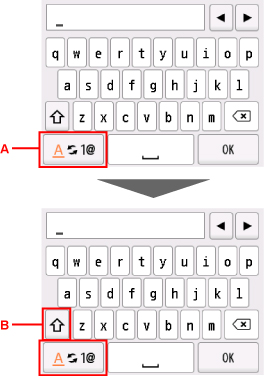
 Note
Note
- The screen only shows numbers and symbols that are available for the type of information you are entering, such as numbers for telephone or fax number input.
Entering or Editing Numbers, Letters, and Symbols
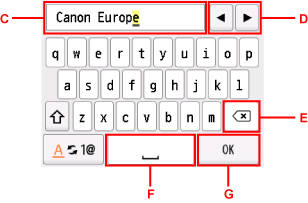
Enter information as follows.
-
To move the insertion point (cursor position) in the input field (C)
Tap
 or
or  (D).
(D). -
To delete an entered character
Move the cursor to the character to delete, and then tap
 (E).
(E).Touch
 to keep deleting characters.
to keep deleting characters. -
To insert a space
Tap
 (F).
(F).
After you are finished entering information, tap OK (G).
Entering Letters With Accents or Diacritics
Tap the same key repeatedly until the desired character is displayed in the input field (C).
| Key | Lowercase | Uppercase |
|---|---|---|
| a / A | a å ä á à ã â æ | A Å Ä Á À Ã Â Æ |
| c / C | c ç | C Ç |
| e / E | e ë é è ê | E Ë É È Ê |
| i / I | i ï í ì î | I Ï Í Ì Î |
| n / N | n ñ | N Ñ |
| o / O | o ø ö ó ò õ ô | O Ø Ö Ó Ò Õ Ô |
| p / P | p þ | P Þ |
| u / U | u ü ú ù û | U Ü Ú Ù Û |
| y / Y | y ý | Y Ý |

